Want to hide your IP, access geo-blocked content, or test apps securely? Learning how to use proxy on iPhone is a smart move. Whether you’re a privacy-conscious user or a developer, a proxy helps route traffic through a different server, giving you more control over how your iPhone connects to the internet.
This guide shows you two simple methods to get started: manual proxy setup via Wi-Fi settings and using third-party proxy apps for more advanced control.
Why Use a Proxy on iPhone?
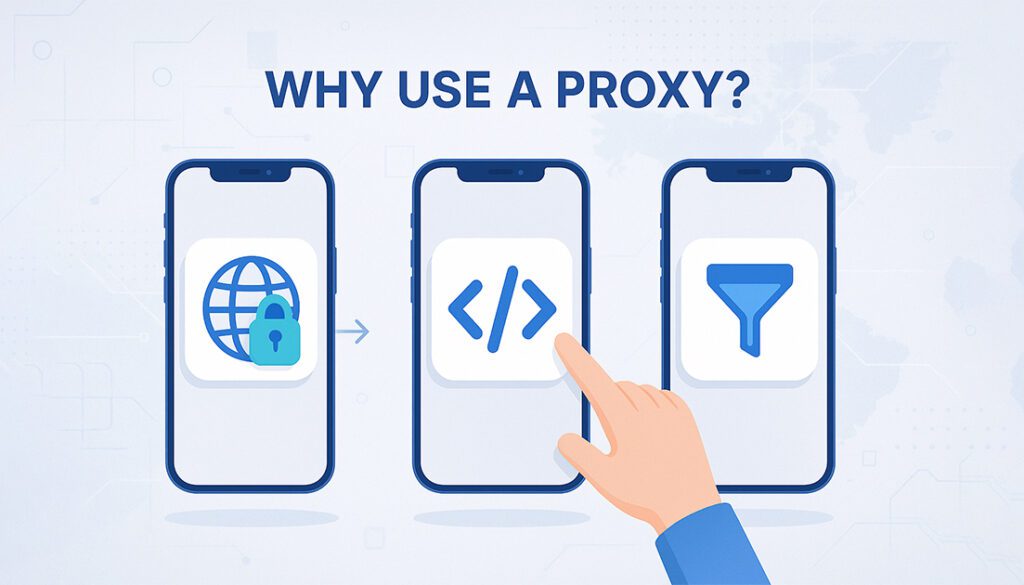
Proxies aren’t just for desktops. Your iPhone can benefit too, whether you’re trying to browse from another location, debug an app, or avoid local restrictions. Here are the most common reasons people use a proxy on iOS:
🌐 Bypass Geo-Restrictions
- Access content only available in other countries
- View regional pricing or app stores
🔍 App Testing & Debugging
- Use developer proxies for network behavior testing
- Simulate different IPs or environments
🔐 Increased Control & Filtering
- Filter traffic, block ads, or log requests
- Used by schools and businesses for management
What You’ll Need Before Setup
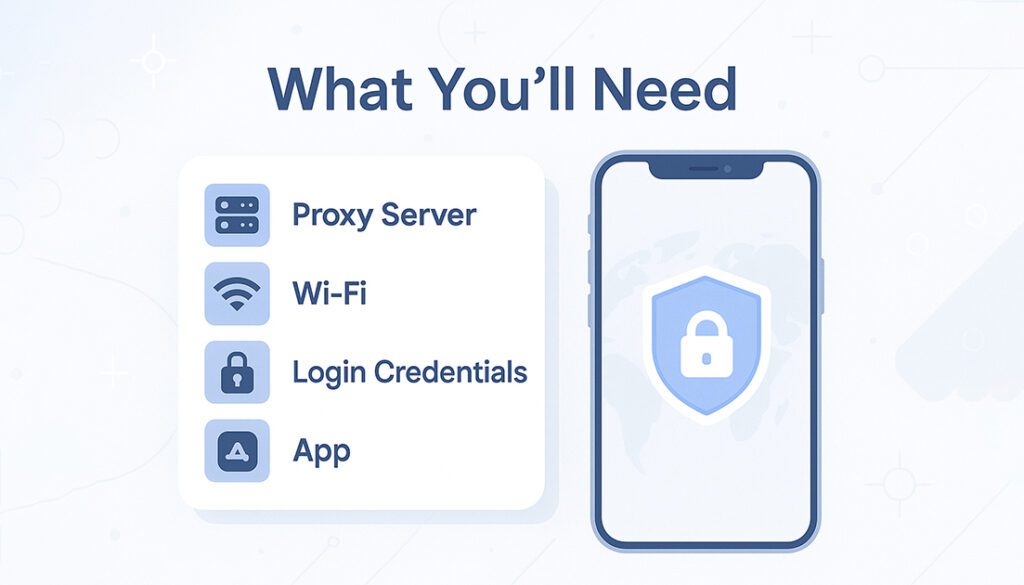
Before you configure a proxy on your iPhone, make sure you’ve got the following ready:
- ✅ A working proxy server (IP address + port)
- ✅ Wi-Fi access (manual setup works only on Wi-Fi)
- ✅ Login credentials (if your proxy requires authentication)
- ✅ Optional: A proxy app if you want to use mobile data or advanced features
Method 1 – Manual Setup via Wi-Fi Proxy Settings
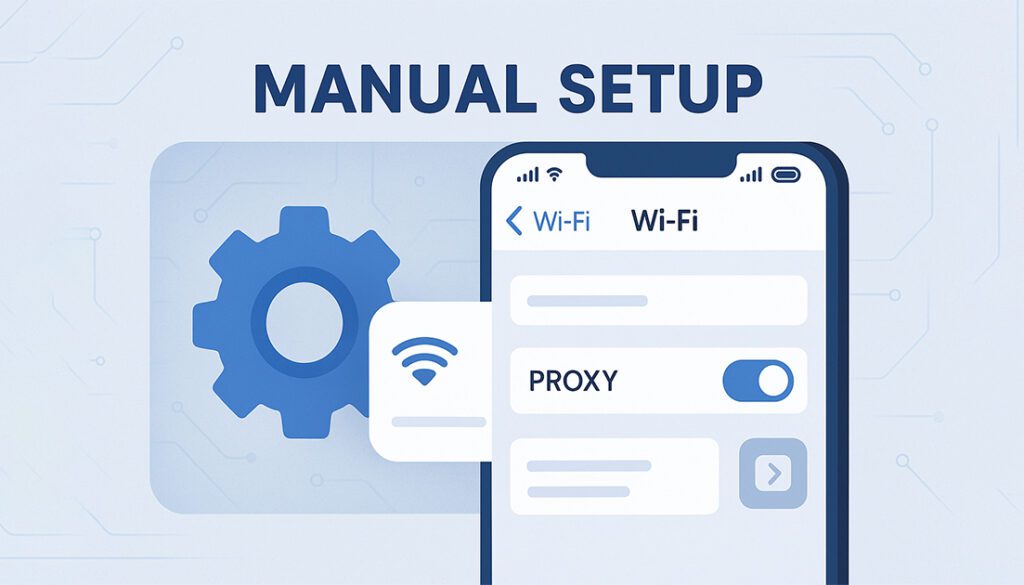
This is the easiest way to use a proxy on your iPhone and it doesn’t require installing anything. But keep in mind, it only works over Wi-Fi connections.
🔽 Steps to Set It Up:
- Open the Settings app on your iPhone.
- Tap Wi-Fi and select the network you’re connected to.
- Scroll down and tap Configure Proxy.
- Select Manual.
- Enter the proxy server’s IP address and port number.
- Toggle on Authentication if credentials are needed.
- Tap Save and exit. Your proxy is now active.
🔁 To disable it later, return to the same settings and choose Off under “Configure Proxy.”
Method 2 – Using Proxy Apps on iOS
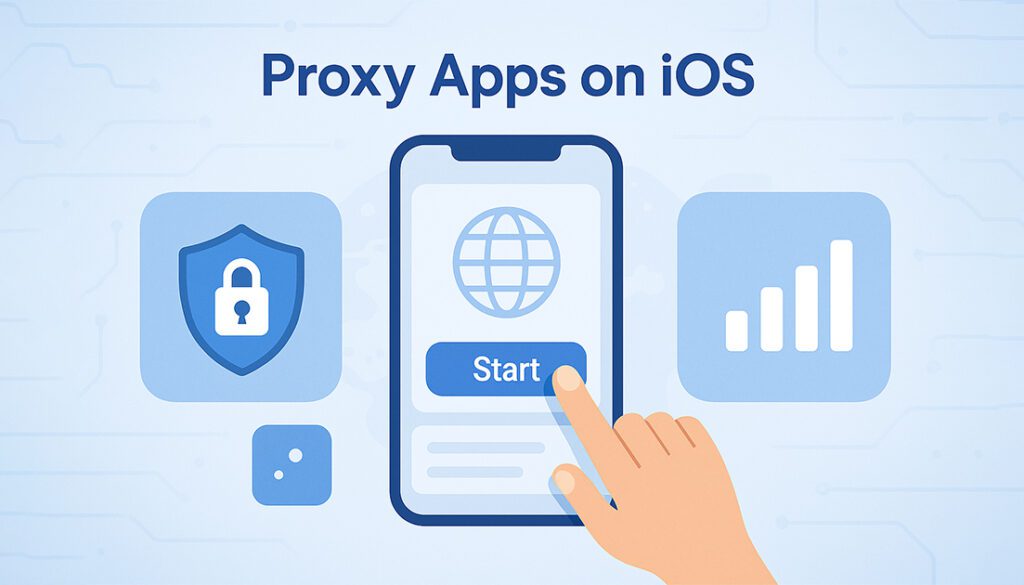
Manual proxy setup only works on Wi-Fi. If you want to route traffic through a proxy on mobile data or need advanced features like IP rotation and per-app rules, you’ll need a proxy app.
Here are a few popular proxy apps that work on iPhones:
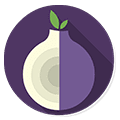
Orbot for iOS
- Free Tor-based proxy app
- Routes traffic via the Tor network
- Ideal for censorship bypass and anonymity
Shadowrocket (Paid)
- Supports multiple proxy protocols (HTTP, SOCKS5, Shadowsocks)
- Offers granular rule control by app or URL
- Best suited for advanced users

Quantumult X (Advanced)
- Powerful rule-based proxy manager
- Supports DNS, script filtering, and advanced traffic shaping
- Popular among developers and proxy testers
🛑 Note: Some of these apps may not be available in all regions or may require manual installation via TestFlight or AltStore.
Free Proxy Options for iPhone Users
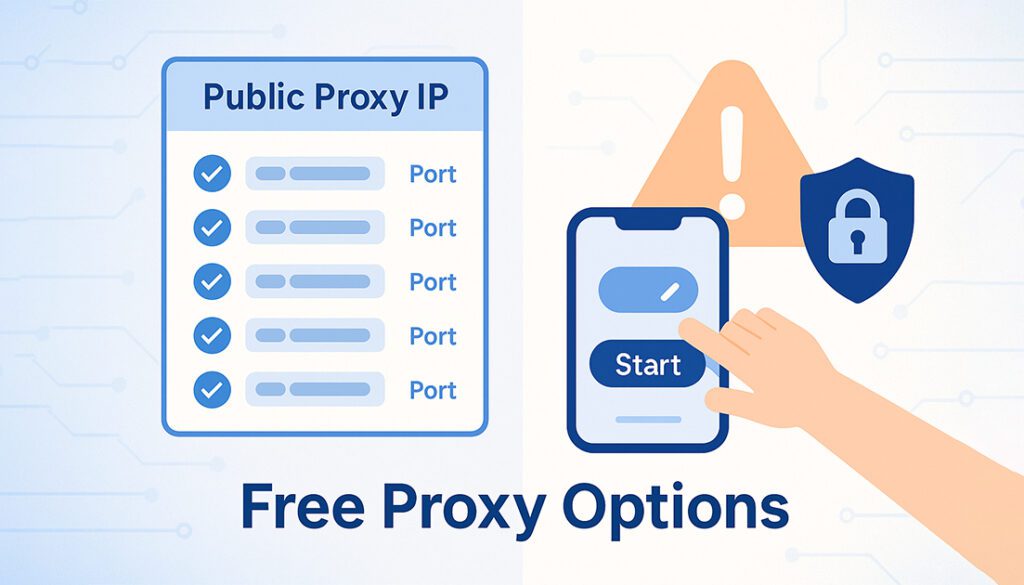
If you just want to try out how a proxy works or bypass a simple restriction, free proxy services might be enough. But be aware: free proxies are often slow, unstable, and risky if you’re dealing with personal data.
Here are a few safe starting points:
🌍 Public Proxy Lists
- Sites like ProxyScrape and Spys.one
- Offers free IPs by region and protocol
- ⚠️ Use only for non-sensitive tasks
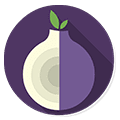
Orbot for iOS
- Free proxy based on the Tor network
- More secure than public proxy IPs
- Still not ideal for speed or streaming
🔎 Free proxies are useful for testing or light browsing, but never use them for login, banking, or anything sensitive.
Best Paid Proxy Providers for iPhone
If you care about stability, speed, or privacy, paid proxies are worth it. These services offer reliable IPs, better uptime, mobile support, and authentication options that work well with iOS apps and browsers.
🔝 Recommended Providers
Proxy-Seller
- iOS-compatible mobile proxies
- Easy setup for HTTP(S) or SOCKS5
- Affordable and beginner-friendly
Bright Data
- Premium proxy pool with full mobile support
- Strong rotation and geo-targeting features
- Ideal for enterprise users and automation
SOAX
- Clean dashboard and auto-rotation features
- Trusted for mobile testing and geo-bypass
- Flexible pricing and 24/7 support
Read our full Proxy-Seller review to see how it performs on mobile. And see why businesses trust Bright Data proxies for Android and beyond. But if you are looking for the best rotating IPs, Check out the SOAX proxy review.
Proxy on iPhone – Pros and Cons
Proxies can be useful on iOS devices, but they’re not perfect. Here’s a quick breakdown to help you decide if it’s the right tool for your needs.
✅ Pros
- Bypass content restrictions and region blocks
- Use IPs from different countries for testing or access
- Can filter traffic or log network activity (for devs)
- Doesn’t require installing certificates (manual method)
❌ Cons
- No encryption – your traffic is still visible to ISPs
- Manual setup works on Wi-Fi only (not mobile data)
- Free proxies are often unreliable or blocked
- Apps may bypass proxy settings unless configured properly
Troubleshooting Common Issues
If your proxy isn’t working on iPhone, don’t panic. Most problems are easy to fix once you know where to look. Here are some common issues and how to resolve them:
- 🔌 No Internet Access: Double-check that your proxy IP and port are entered correctly, and that the server is up.
- 🔒 Login Fails: If your proxy requires a username and password, make sure authentication is enabled and the credentials are correct.
- 📱 Apps Not Using Proxy: Some apps may bypass system settings. Use rule-based proxy apps like Shadowrocket to route all traffic.
- 📶 Only Works on Wi-Fi: That’s expected. iOS only allows manual proxy setup on Wi-Fi networks — use a proxy app for mobile data.
✅ Still not working? Try switching to a different proxy or test on another Wi-Fi network to isolate the problem.
Tips for Safer Proxy Use on iPhone
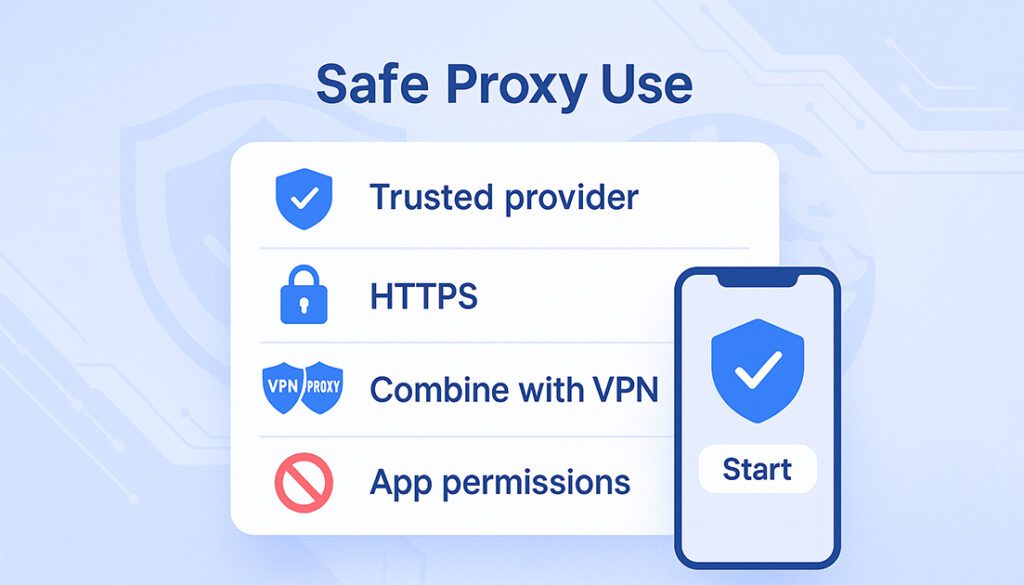
While proxies can help you access restricted content or test network behavior, they don’t offer encryption or privacy by default. To stay protected, follow these tips:
- 🔐 Use trusted paid proxy providers to avoid scams or data leaks
- 📲 Avoid free public proxy IPs for anything involving logins or sensitive data
- 🧪 Use apps like Shadowrocket to control which apps use the proxy
- 🛡️ Combine proxy use with a VPN if you want encrypted traffic
- ⚠️ Don’t forget to turn the proxy off when switching to unprotected networks
Want full privacy? A VPN may be better suited for secure browsing across all apps. Check out this comparison, Proxy vs VPN
Frequently Asked Questions
Can I use a proxy on iPhone without an app?
Yes, iOS allows manual proxy configuration through Wi-Fi settings. This method works without installing any apps.
Does a proxy work over mobile data on iPhone?
Not by default. iOS only supports proxy settings over Wi-Fi. To use mobile data, you’ll need a third-party proxy app like Shadowrocket or Orbot.
Is it safe to use a free proxy on iPhone?
Free proxies come with risks like poor security, logging, and data leaks. Use only for non-sensitive tasks and avoid logging into personal accounts.
What’s the difference between a proxy and a VPN on iPhone?
A proxy reroutes traffic without encryption. A VPN encrypts all traffic on your device, offering more privacy and security.
Which apps on iPhone use the proxy settings?
Most apps using standard iOS networking respect proxy settings. However, some apps (like streaming or banking apps) may bypass it.
Can I use a proxy on iPhone to access region-locked content?
Yes, proxies can help access content limited to certain countries. Just use a server based in that region.
Do proxies slow down internet speed on iPhone?
Some do, especially free or overloaded ones. Paid proxies usually offer better speed and stability.
Final Thoughts
Using a proxy on your iPhone can open up new possibilities, whether you’re bypassing geo-restrictions, conducting testing, or enhancing control over your traffic. You can choose the simple built-in method for Wi-Fi or go advanced with proxy apps for full device routing.
Just remember, proxies aren’t the same as VPNs. They don’t encrypt your data. If security is a concern, you may want to combine both tools or use a VPN exclusively for encrypted connections.
Looking for a Reliable Proxy for Your iPhone?
Explore our top-rated proxy services tested for speed, security, and iOS compatibility. Whether for testing or private browsing, find the right fit for your iPhone.
See Proxy Reviews

