Building your own proxy server might sound complex, but it’s surprisingly approachable, even if you’re not a tech wizard.
A proxy server acts as a middleman between your device and the internet. It can help you:
- Improve privacy
- Bypass geo-restrictions
- Monitor or filter network traffic
- Host a personal tool for automation or scraping
By setting up your own, you get full control over how your traffic is routed and managed, without relying on third-party services.
📝 In this step-by-step guide we’ll walk you through how to make a proxy server on the most popular platforms:
- Windows using CCProxy
- Linux with Squid and Tinyproxy
- macOS using SquidMan
Whether you want a lightweight proxy for local use or a powerful setup for your business or home network, you’ll find everything you need right here.
Prerequisites
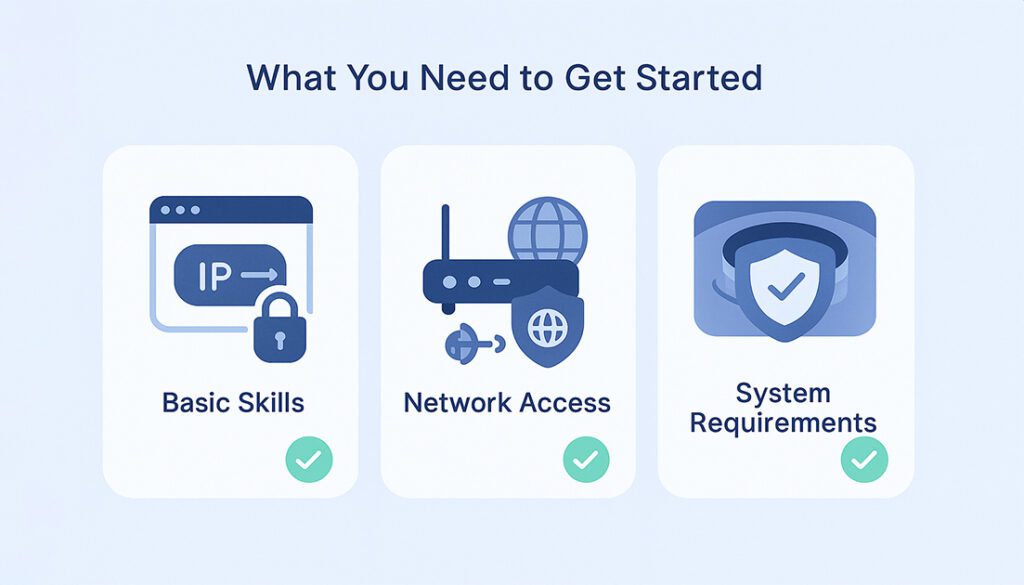
Before you begin building your own proxy server, there are a few essentials you’ll need to have in place.
Basic Technical Skills
- Familiarity with terminal/command prompt
- Ability to install software on your OS
Network Access
- Static IP or dynamic DNS (optional for remote access)
- Router access for port forwarding (if needed)
Device with Internet
- PC or server running Windows, Linux, or macOS
- Reliable internet connection
Choosing the Right Proxy Server Software
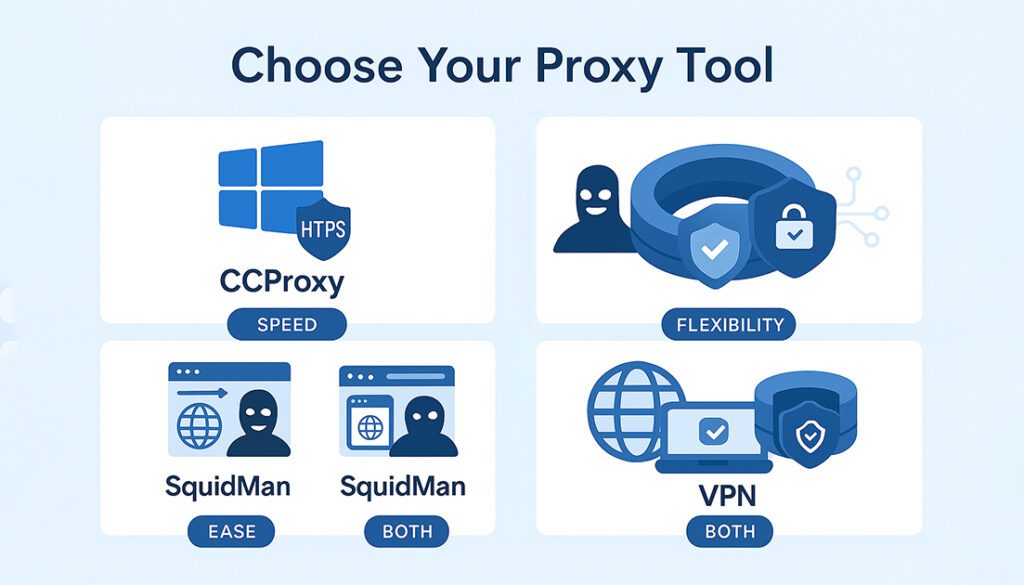
Setting up a proxy server starts with picking the right software. There are many tools out there, but the best one depends on your platform, skill level, and goals. Below are the most common and beginner-friendly options for making your own.
🧰 Popula Software Options
CCProxy (Windows)
- User-friendly interface
- Great for small networks
- Basic access control features
Squid (Linux / Windows)
- Highly customizable
- Supports caching and ACLs
- Scales well for larger use cases
Tinyproxy (Linux)
- Lightweight and fast
- Minimal configuration
- Great for scripts and dev tools
SquidMan (macOS)
- GUI wrapper for Squid
- Easy configuration
- Ideal for local testing on Mac
Setting Up a Proxy Server on Windows (CCProxy)
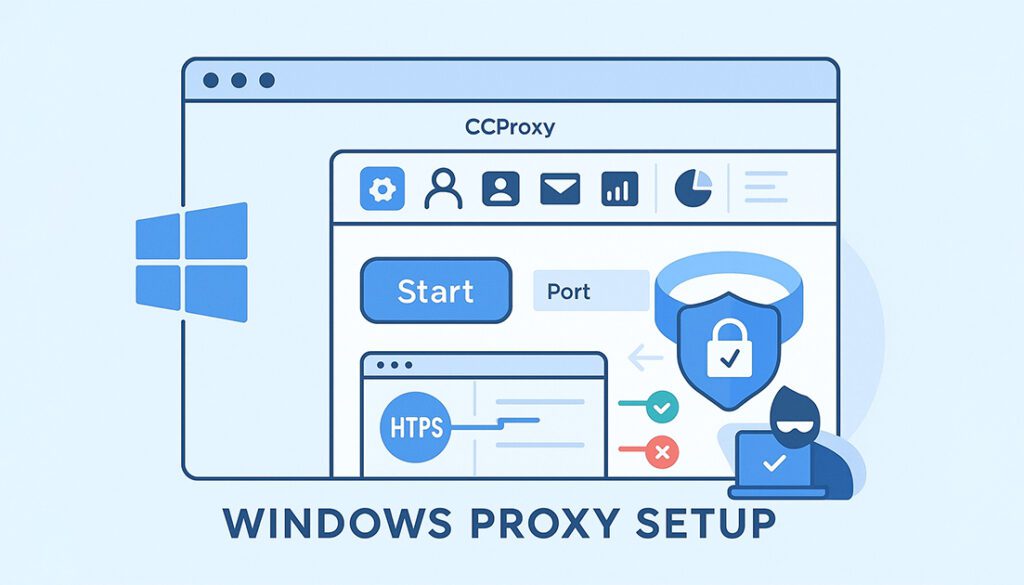
If you’re on Windows and want a simple way to build a proxy server, CCProxy is one of the easiest tools to start with. It’s lightweight, has a graphical interface, and works well for small teams, home networks, or personal browsing control.
🛠️ Step-by-Step Guide to Setting Up CCProxy
- Download CCProxy from the official website.
- Install the program and launch it after setup.
- Click “Options” to configure ports (HTTP, SOCKS, FTP, etc.).
- Under “Account”, create usernames/passwords for access control.
- Click “Start” to launch your proxy server.
- On client devices, set the proxy IP to your Windows PC’s local IP address and the selected port.
🔒 Tip: Secure Your Setup
Use authentication to prevent unwanted access. You can also allow access only to specific IPs via the Permit IP List.
Setting Up a Proxy Server on Linux (Squid)
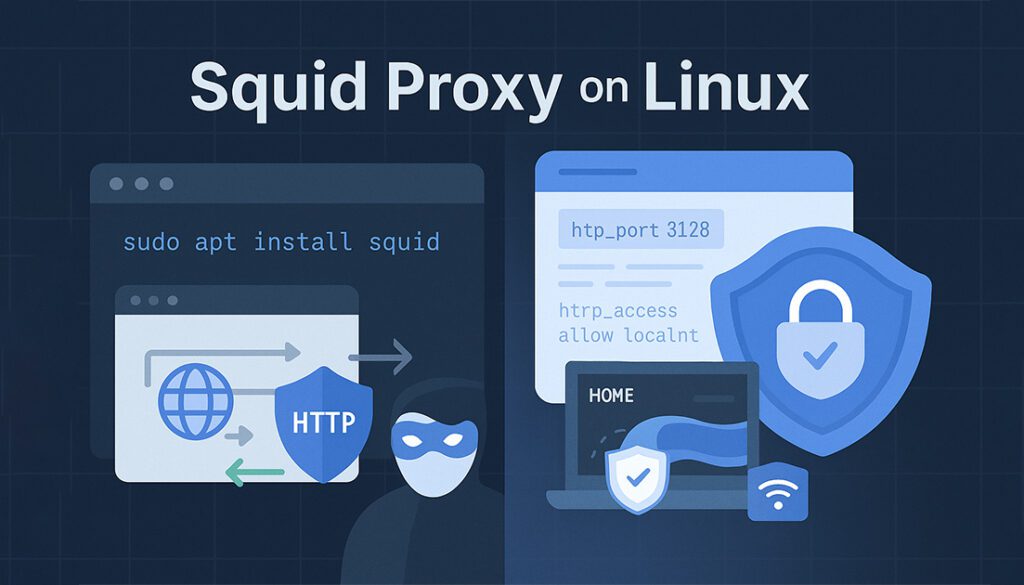
If you’re comfortable using the command line, Squid is a powerful and flexible option for Linux-based proxy servers. It supports caching, access controls, and a wide range of configurations, ideal for personal or business use.
🔧 Install Squid on Ubuntu/Debian
bashCopyEditsudo apt update
sudo apt install squid -y
To install on CentOS or RHEL:
bashCopyEditsudo yum install squid -y
⚙️ Configure Squid
- Edit the config file:
/etc/squid/squid.conf - Uncomment and adjust the port (default is 3128):
http_port 3128 - Allow access from your IP by editing ACLs and http_access rules.
- Restart the service:
sudo systemctl restart squid
🧪 Test Your Proxy Server
Configure your browser or device to use your Linux server’s IP and port 3128. Visit any website to confirm that traffic is routed correctly.
Setting Up a Proxy Server on Linux (Tinyproxy)
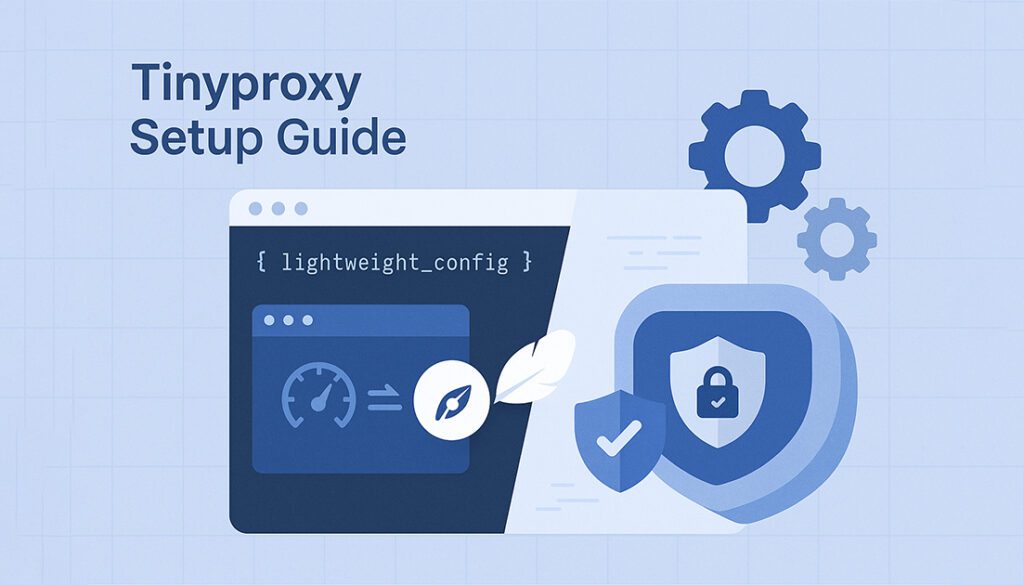
If you want a lightweight, no-fuss proxy solution for Linux, Tinyproxy is a solid pick. It’s ideal for development, quick deployment, or systems with limited resources.
🔧 Install Tinyproxy
On Ubuntu or Debian, use:
bashCopyEditsudo apt update
sudo apt install tinyproxy -y
⚙️ Configure Tinyproxy
- Open the config file:
sudo nano /etc/tinyproxy/tinyproxy.conf - Change the port (default is 8888):
Port 8888 - Allow your IP by modifying the
Allowdirective. - Restart Tinyproxy:
sudo systemctl restart tinyproxy
🌐 Usage
On the client device, set the proxy IP to your server’s address and the port to 8888. This will route traffic through your new Tinyproxy server.
It’s a fast, minimal setup, great for single-user proxy tasks or lightweight API access.
Setting Up a Proxy Server on macOS (SquidMan)
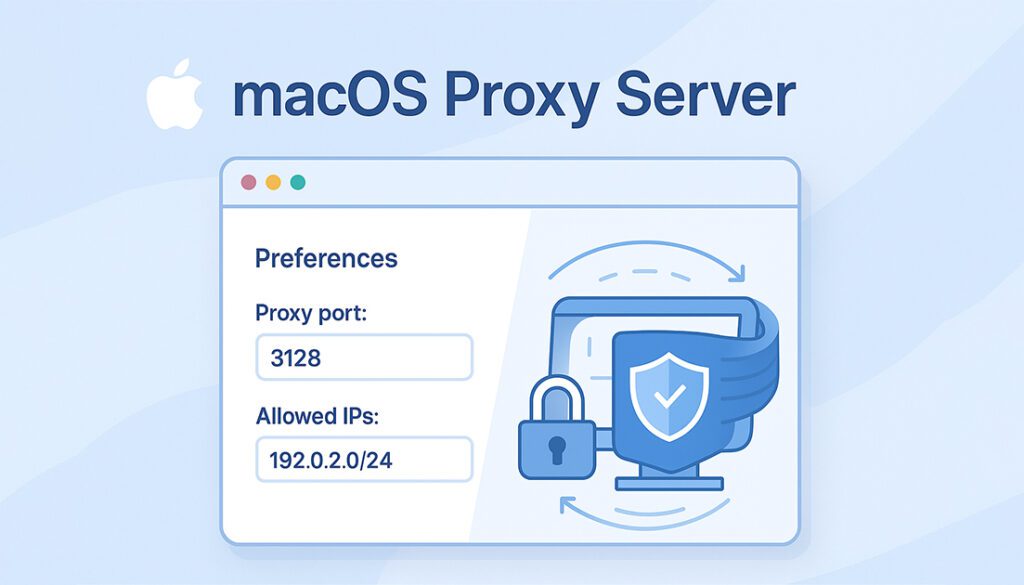
If you’re a macOS user, setting up a proxy server is possible using SquidMan, a mac-friendly wrapper for the Squid proxy engine. It offers a graphical interface and simple controls for local proxy configurations.
🔧 How to Set Up SquidMan on macOS
- Download SquidMan from the official site: squidman.net
- Install and launch the app.
- Open “Preferences” to configure:
- HTTP port (default is 8080)
- Allowed client IPs (e.g., 127.0.0.1 for localhost)
- Click “Start Squid” to launch your proxy server.
SquidMan is perfect for testing and local browsing scenarios on a Mac. For more advanced configurations, you can directly modify the underlying Squid config file.
Security Considerations
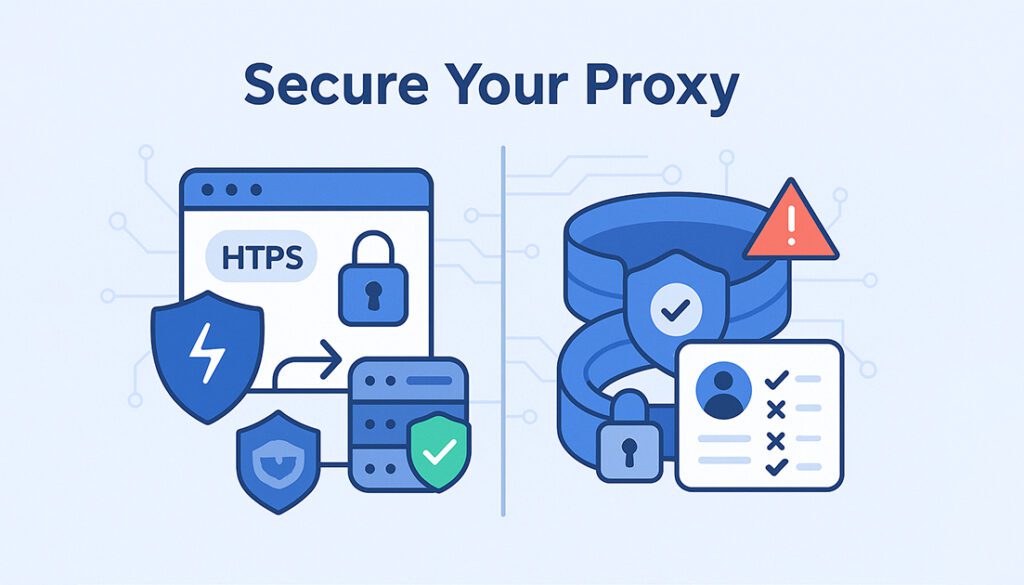
Setting up a proxy is only part of the process, securing it is just as important. Without proper protections, open proxies can be hijacked, blacklisted, or even used for malicious activity.
Here’s how to lock down your setup on any platform:
🔐 Essential Security Measures
Enable Authentication
- Use usernames and passwords
- Block anonymous access
Restrict IP Access
- Allow only trusted IPs
- Use firewall rules to block unknown traffic
Keep Everything Updated
- Apply system & software updates regularly
- Monitor logs for suspicious activity
With these steps in place, your proxy server will be better protected from abuse, unauthorized access, or downtime.
Common Use Cases for a Personal Proxy Server
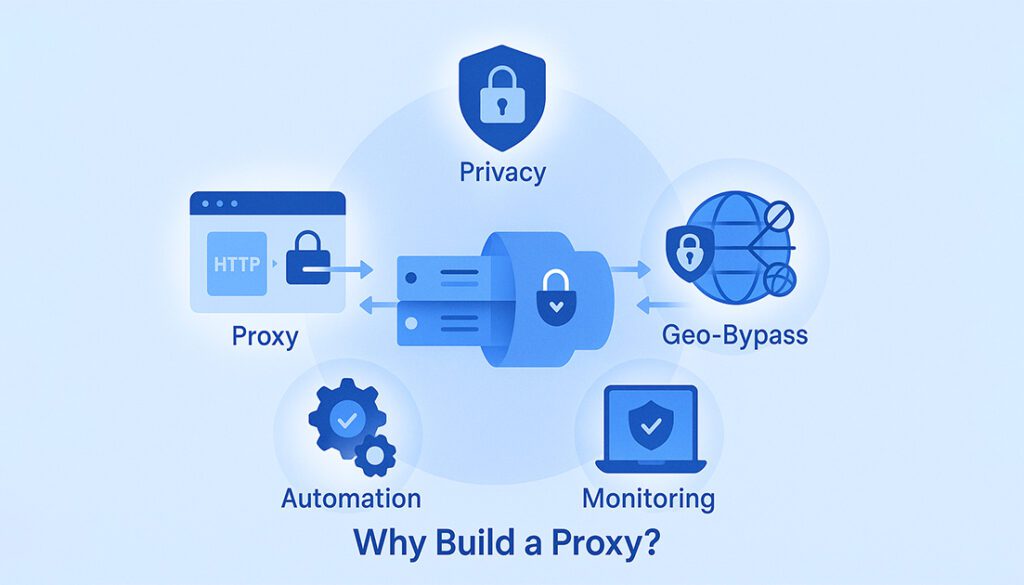
Creating a proxy server isn’t just a cool tech project, it can actually serve many useful purposes in your day-to-day digital life.
💡 Why People Build Their Own Proxy Servers?
Bypass Geo-Restrictions
- Access websites or content not available in your country
Improve Online Privacy
- Hide your real IP from websites and trackers
Control Local Networks
- Filter traffic, limit access, or monitor use for home or office
Troubleshooting Common Issues
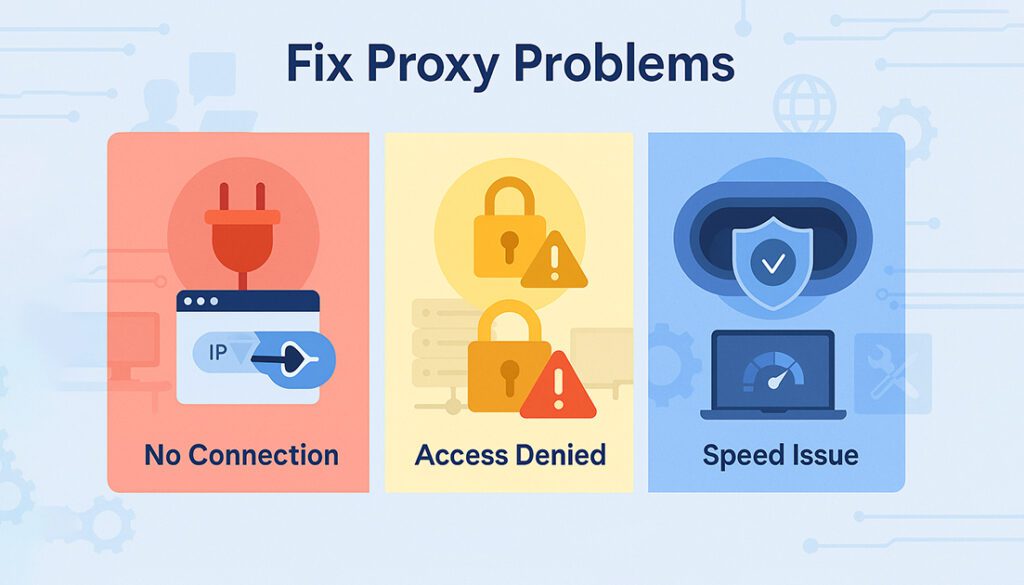
Even with a smooth setup, it’s normal to run into a few hiccups when configuring your own proxy server. Here are the most frequent issues and how to resolve them.
⚠️ Common Proxy Server Problems & Fixes
Connection Refused
- Check if your proxy service is running
- Ensure the correct port is open
Access Denied
- Verify your IP is whitelisted
- Double-check login credentials (if set)
Proxy is Slow
- Restart the proxy service
- Try a different port or increase system resources
Conclusion
Creating your own proxy server might seem technical at first, but with the right tools and steps, it’s entirely doable, even for beginners.
Whether you’re using CCProxy on Windows, Squid or Tinyproxy on Linux, or SquidMan on macOS, each method gives you more control over your privacy, network traffic, and internet access.
From improving your online anonymity to customizing your own connection filters, the benefits of running a personal proxy server are well worth the setup time.
Now that you know how to make a proxy server, you’re ready to take full control of your browsing experience.
You Did It — Your Own Proxy, Your Own Rules
With a little setup and the right software, you now have a working proxy server tailored to your needs. Whether it’s for privacy, filtering, or bypassing restrictions, you’re fully in control.
Want an Easier Proxy Solution?
Skip the manual setup and explore professional proxy services that offer speed, security, and easy configuration out of the box. Great for scraping, testing, marketing, or just staying private.
Browse Top Proxy ServicesFrequently Asked Questions
What is the easiest way to make a proxy server?
The easiest method is using CCProxy on Windows or SquidMan on macOS, since both provide a user-friendly interface. On Linux, Tinyproxy is ideal for a lightweight setup.
Is it legal to create my own proxy server?
Yes, it’s legal in most countries as long as you use it for legitimate purposes and do not violate terms of service, local laws, or bypass secure systems.
Can I use my proxy server on mobile devices?
Yes, as long as your phone is connected to the same network or your proxy is exposed to the internet with proper security, you can set it in your phone’s proxy settings.
What ports should I use for my proxy?
Common ports include 3128, 8080, and 8888. Just make sure they aren’t blocked by your firewall or ISP.
How do I check if my proxy server is working?
Use a site like whatismyip.com with your proxy enabled. If the IP shown is different from your real IP, it’s working.
Is a proxy server the same as a VPN?
No. A proxy forwards specific app traffic, while a VPN encrypts all traffic system-wide. Proxies are faster but less secure than VPNs.
Can I allow only certain users to connect?
Yes, most proxy tools let you set authentication (user/pass) or whitelist specific IP addresses for access control.


