Want to browse privately or access region-locked content on your phone? Setting up a proxy on Android can help you route traffic through a different server, adding a layer of control, anonymity, or access. Whether you’re trying to bypass restrictions or test from different IPs, this guide walks you through two simple methods: manual configuration and proxy apps.
Want full-device encryption instead? Check out our guide to the best VPNs for Android.
Why Use a Proxy on Android?
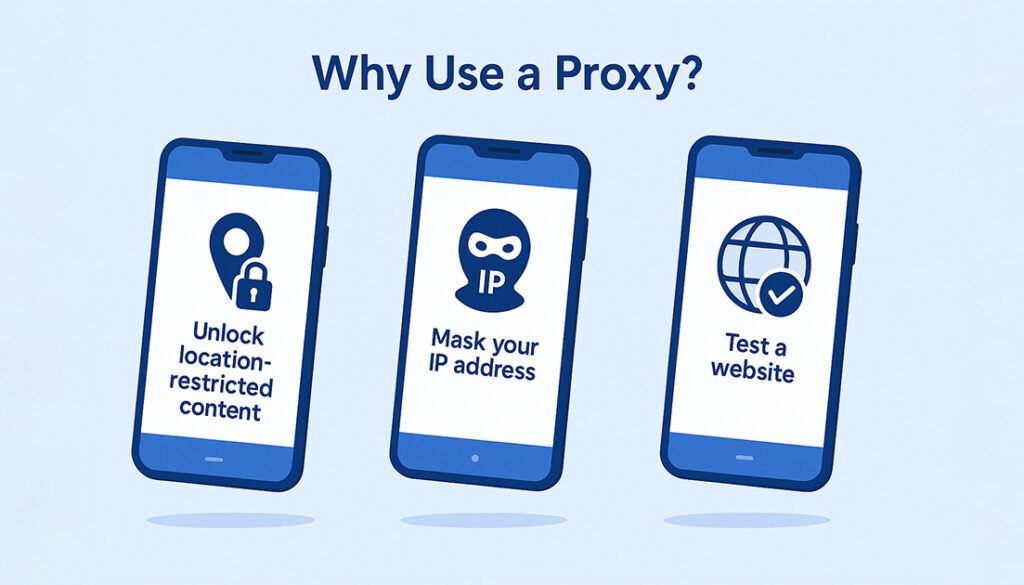
Using a proxy on Android isn’t just for techies or developers, it can benefit anyone who wants more control over their internet connection. Whether you’re testing websites, boosting privacy, or accessing restricted content, proxies offer several advantages.
🌍 Bypass Location Blocks
- Access region-restricted websites or services
- View content as if you’re in another country
🔒 Add Privacy Layer
- Mask your real IP address from websites
- Prevent tracking across different apps
🧪 Testing & Development
- Check how websites behave from different IPs
- Run automated tasks with fixed or rotating IPs
Before You Start – What You’ll Need
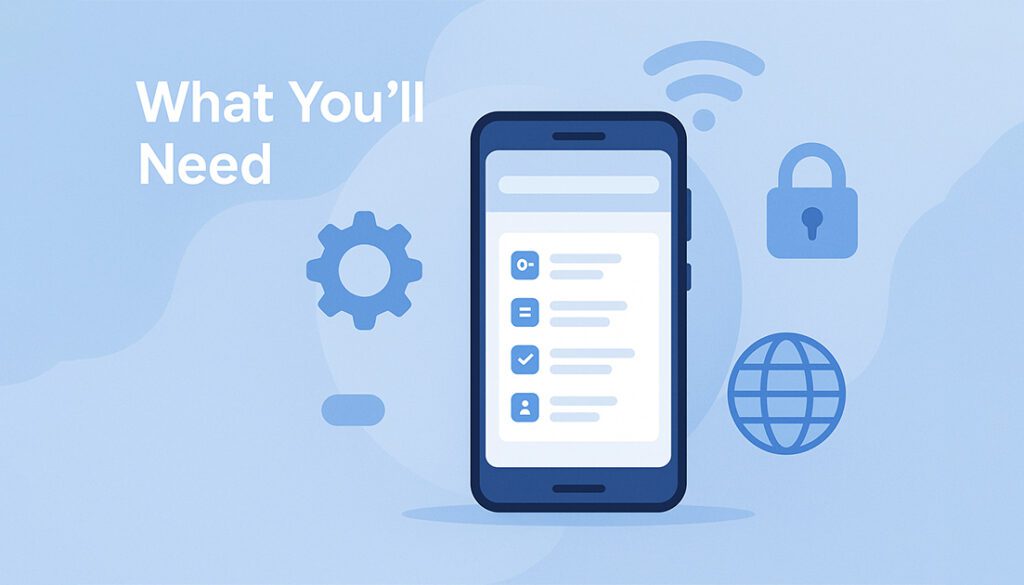
Before configuring a proxy on Android, make sure you have a few essential details ready. These will be required whether you’re setting it up manually or through an app.
📍 Proxy Server Details
- Proxy IP address or hostname
- Port number (e.g., 8080, 3128)
🔐 Authentication (If Needed)
- Username and password
- Some proxies don’t require login, check with your provider
Active Wi-Fi Connection
- Manual setup works only over Wi-Fi
- Use proxy apps for mobile data
Method 1 – Set Up a Proxy Manually (Wi-Fi Only)
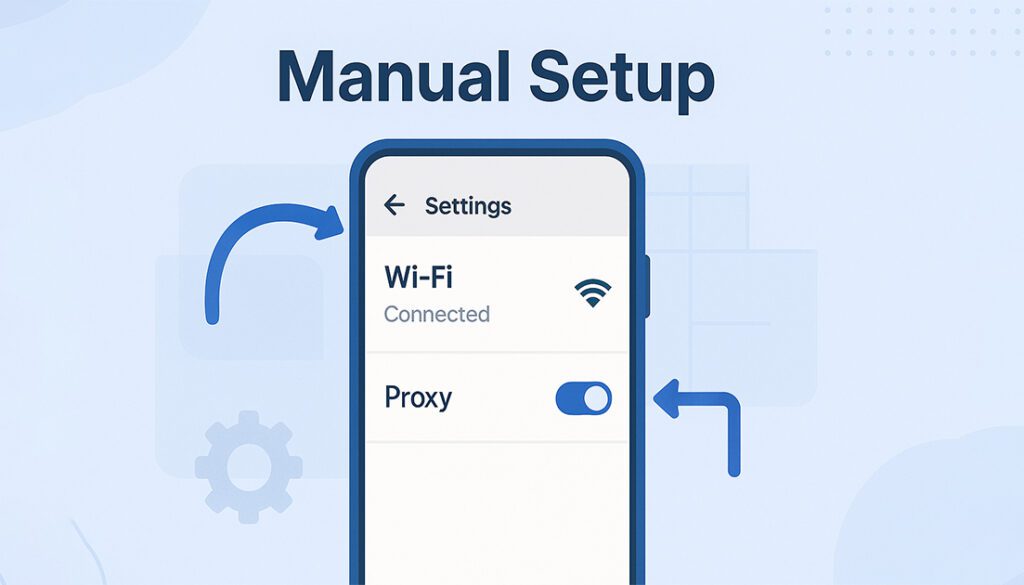
This method is built into Android and works best if you’re connecting through Wi-Fi. Note that it won’t work over mobile data and the proxy applies only to that specific Wi-Fi network.
🔧 Step-by-Step Manual Proxy Setup
- Open Settings on your Android device.
- Tap Wi-Fi and connect to the network you want to use.
- Long-press the connected network name and tap Modify Network.
- Tap Advanced Options (you might need to expand the menu).
- Under Proxy, choose Manual.
- Enter your Proxy hostname and Port.
- Tap Save or Connect.
📝 Notes:
- Manual setup doesn’t support authentication on most Android versions.
- To disable it later, repeat the steps and set Proxy to None.
- You’ll need to repeat the setup for each Wi-Fi network you want to use a proxy on.
Not sure when to turn your proxy on or off? Read this proxy settings tutorial for a clearer breakdown.
Method 2 – Use a Proxy App for Android
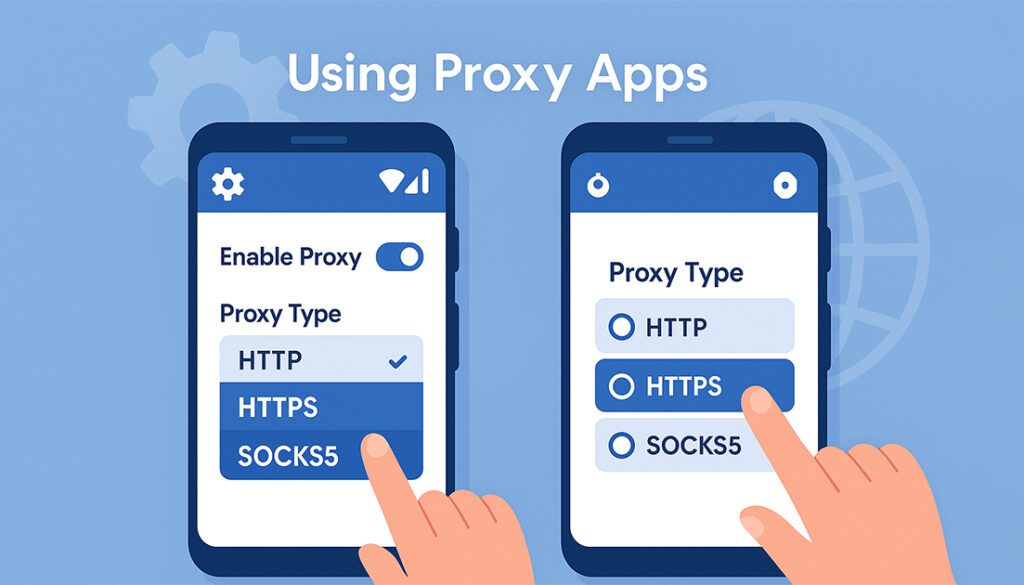
If you want more flexibility, especially for mobile data connections or rotating IPs, proxy apps are the way to go. These apps offer full proxy control, authentication, and even support for SOCKS5 or HTTPS proxies.
📲 Popular Proxy Apps for Android

ProxyDroid
- Requires root access
- Supports HTTP, HTTPS, SOCKS4, and SOCKS5
- Schedule rules and per-app proxy usage
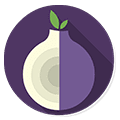
Orbot (Tor Proxy)
- Free and open-source
- Routes traffic through the Tor network
- Doesn’t require root
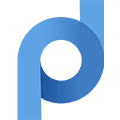
Proxifier
- Various tools mimic Proxifier’s behavior
- Support for rules, IP filtering, and bypass lists
- Often require advanced setup
🛠️ Steps to Use a Proxy App:
Most apps follow a similar setup process:
- Download and install the proxy app (from Google Play or official website).
- Open the app and input your proxy server address and port.
- If needed, enter your username and password.
- Choose the proxy type (HTTP, HTTPS, SOCKS5).
- Activate the proxy.
Note: Apps like ProxyDroid may require root access, while Orbot works without root using Tor.
Curious about which type of proxy fits your app usage? Here’s a complete guide on the best proxy types.
Proxy on Android – Pros and Cons
Using a proxy on Android has its benefits, but it also comes with limitations you should understand before relying on it for privacy or access.
✅ Pros
- Change IP address to bypass location restrictions
- Control and filter app traffic through proxy
- Great for development, testing, or automation
- Some proxies offer faster access to specific content
❌ Cons
- Manual setup only works on Wi-Fi (not mobile data)
- No built-in encryption, not a full privacy solution
- Many proxy apps require root access
- Limited compatibility across apps and Android versions
Troubleshooting Common Issues
If your proxy setup on Android isn’t working as expected, don’t worry, most issues are easy to fix once you know where to look. Here are the most common problems and how to solve them.
⚠️ “Connected, No Internet”
Double-check the proxy IP and port. If they’re incorrect or blocked by the network, you may lose internet access.
🔐 Login Prompt Repeats
Some Android versions don’t support authenticated proxies natively. Use a proxy app instead of manual setup if this happens.
📱 App Still Bypassing Proxy
Manual proxy applies only to browser traffic or specific apps. Some apps may ignore proxy settings entirely unless controlled via a proxy app with per-app rules.
Tips for Safer Proxy Use on Android
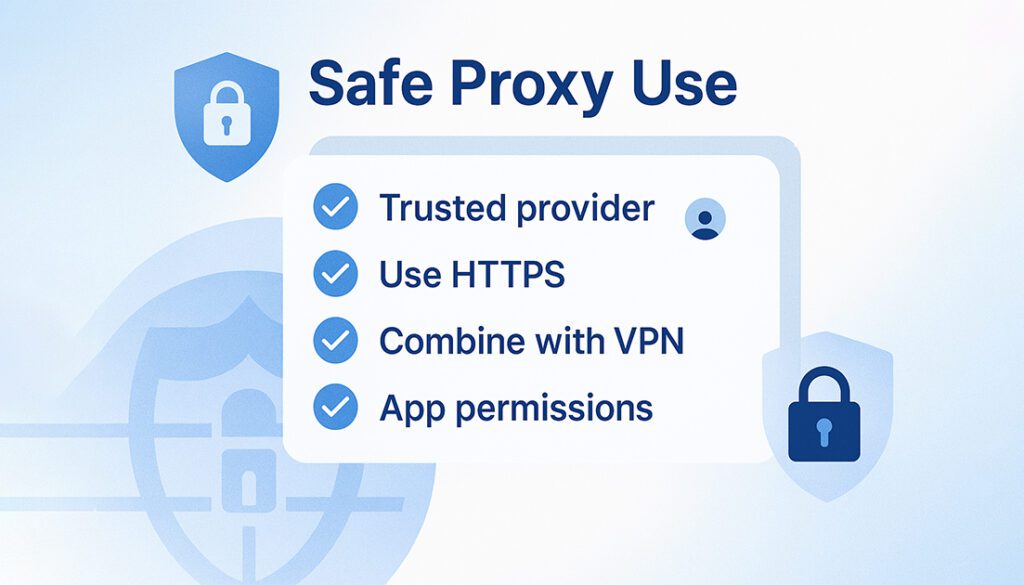
Proxies offer flexibility, but without proper precautions, they can expose your data or lead to connection issues. Follow these tips to use a proxy on Android more securely and efficiently.
- Use trusted proxy providers: Avoid free proxies from unknown sources, they often log your activity.
- Prefer HTTPS or SOCKS5: These proxy types offer better security and compatibility.
- Combine with a VPN (if needed): For encryption and full privacy, use both a proxy and VPN together.
- Disable when not needed: Running a proxy 24/7 may cause connection problems or expose data.
- Review app permissions: Some apps may bypass proxy rules or leak traffic, check permissions regularly.
Free Proxy Options for Android Users
If you’re just testing or need quick access to restricted content, free proxies can be a starting point. However, they come with limitations, slower speeds, lack of encryption, and potential privacy concerns. Use them cautiously and never for sensitive tasks.
🌐 Free Public Proxy Lists
- Sites like free-proxy.cz, Spys.one, and ProxyScrape
- Often offer hundreds of IPs by country and protocol
- ⚠️ Most are unstable or already blacklisted
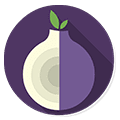
Orbot (Free Tor Proxy)
- Routes your traffic through the Tor network for anonymity
- Great for light browsing and censorship circumvention
- ⚠️ Slower than traditional proxies, but safer than free lists
⚠️ Use with Caution:
Free proxies should only be used for low-risk activities. Always verify the source and avoid logging into personal accounts when using unknown public IPs.
Best Paid Proxy Providers for Android
If you’re serious about privacy, speed, and reliability, free proxies won’t cut it. Paid proxy services offer better uptime, secure IP pools, and support for mobile and app-based connections, making them ideal for Android users.
Here are some trusted providers you can start with:
🔝 Top Paid Proxy Services
Read our full Proxy-Seller review to see how it performs on mobile. And see why businesses trust Bright Data proxies for Android and beyond. But if you are looking for the best rotating IPs, Check out the SOAX proxy review.
Frequently Asked Questions
What is a proxy on Android?
A proxy on Android is a server that routes your internet traffic, allowing you to mask your IP address, bypass restrictions, or control data flow.
Can I use a proxy on mobile data?
Not with manual setup, that only works on Wi-Fi. To use a proxy on mobile data, you’ll need a proxy app that supports mobile networks.
Is using a proxy safe on Android?
Yes, if you’re using a trusted provider. Avoid free public proxies, as they may log your data or compromise your security.
Do I need to root my phone to use proxy apps?
Some apps, like ProxyDroid, require root access. Others like Orbot do not, though they may have limited features.
Can I use both a VPN and a proxy on Android?
Yes, but not at the same time through system settings. Some apps allow chaining, but it’s better to use one tool per task unless advanced use is needed.
Why isn’t my proxy working after setup?
Check that the IP and port are correct, and ensure the proxy is active. Some networks block proxy traffic, or the proxy may not support your connection type.
Do proxies encrypt my Android traffic?
No. Unlike VPNs, proxies don’t encrypt your data. They’re useful for masking IPs, but not for securing sensitive information.
Is a proxy better than a VPN for Android?
It depends. Proxies are faster for simple tasks like bypassing geo-blocks, while VPNs offer full-device encryption and privacy.
Final Thoughts
Setting up a proxy on Android is easier than it seems and it gives you more control over how your mobile device connects to the internet. Whether you’re bypassing geo-restrictions, enhancing privacy, or testing apps from different IPs, the right setup makes all the difference.
Manual configuration works well for quick browser-based tasks over Wi-Fi. But if you need more features, like IP rotation, mobile data support, or per-app control, proxy apps are the better choice. Just remember: proxies don’t encrypt your traffic, so for full privacy, consider pairing with a VPN.
Still deciding between a proxy and a VPN? This VPN vs Proxy comparison breaks it all down.
Need a Reliable Proxy Provider?
Explore our trusted proxy reviews to find the best service for your Android setup — from rotating IPs to mobile-friendly proxy solutions.
Browse Proxy Reviews

