In your network settings, you’ve probably noticed a mysterious toggle labeled “Proxy” especially if you’re using an iPhone, Android, or Windows device. So what is it? And more importantly, should proxy be on or off?
The short answer: proxies help route your internet traffic through another server, which can offer benefits like anonymity, IP masking, or access to restricted content. But that doesn’t mean they’re always necessary or safe to keep enabled.
In this guide, we’ll explain when to use a proxies, when to turn it off, and how to handle proxies settings on your phone, laptop, or browser.
What Does Proxy Mean in Network Settings?
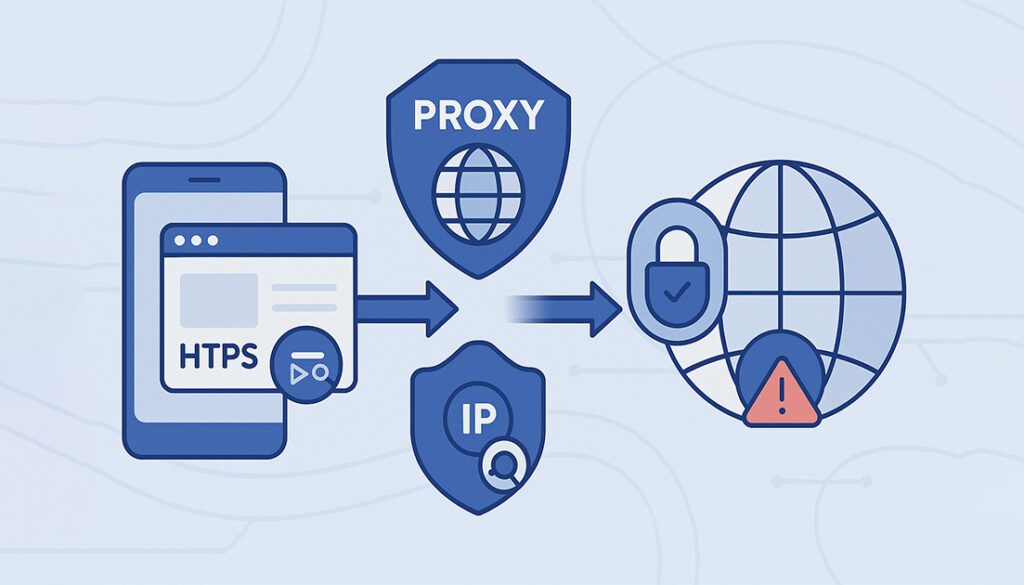
A proxy server acts as a middleman between your device and the internet. When it’s active, your online requests are routed through that server first, masking your real IP address and potentially changing your location or filtering traffic.
This setting often appears in:
- Wi-Fi settings on iPhones and Android
- Network settings in Windows or macOS
- Browsers like Chrome or Firefox
But just because the setting is there doesn’t mean you should use it by default.
There are different types of proxies, and most devices include this option for people using managed networks at schools, companies, or through paid services.
- Your device sends a request to the proxy server.
- The proxy fetches the content or website.
- It sends the result back to you, hiding your real IP.
- This can add privacy, filter access, or spoof location.
Should Proxy Be On or Off?
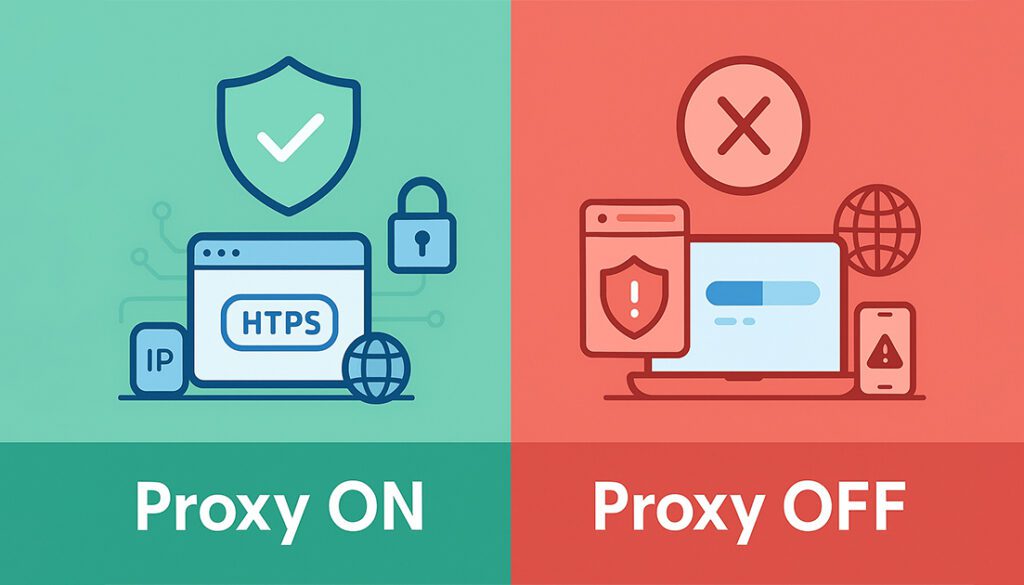
The answer depends on your situation. In most home and mobile networks, proxy settings should be off by default. Turning them on without purpose can cause loading errors, connection failures, or slower internet.
However, there are cases where proxies are helpful, like accessing work or school networks, using scraping tools, or routing traffic through a paid proxies provider.
Let’s break it down:
🟢 When to Turn Proxy ON
- Connecting to work or school networks
- Using paid services
- Need for IP rotation or location spoofing
- Accessing restricted content via a proxy
🔴 When to Turn Proxy OFF
- Using personal Wi-Fi or mobile data
- Experiencing connection issues or slow speed
- Using a VPN (which already reroutes traffic)
- Unsure who set the proxy or why it’s enabled
🟢 When to Turn Proxy ON
There are clear situations where using proxies is not only safe but necessary. These typically involve controlled networks or intentional use cases where a proxy server offers a specific benefit.
Here’s when it makes sense to keep your proxies setting ON:
- Workplace or School Network: Some organizations route traffic through internal proxies to filter or secure access.
- Authenticated Paid Proxy Services: Used for marketing, data scraping, or accessing geo-blocked content.
- Automation Tools: Tools like Jarvee, Multilogin, and bots often require proxies to avoid bans or rate-limits.
- Bypassing Restrictions: Access content or services restricted to specific countries or regions.
- Proxy Rotation Needs: For scraping or testing from multiple IPs, sticky/rotating proxies are essential.
🔴 When to Turn Proxy OFF
In many personal setups, proxies are unnecessary and sometimes even harmful to your connection. If you’re not using a proxy on purpose, leaving it enabled can lead to performance issues or security risks.
Here are the most common situations where you should turn proxies settings OFF:
- Using Home Wi-Fi or Mobile Data: Most ISPs don’t require proxies for standard connections.
- Unexplained Slow Speeds: Misconfigured or expired proxies can throttle your internet performance.
- Frequent Website Errors: Some websites block known proxy IPs, leading to loading or login failures.
- VPN in Use: A VPN already reroutes your traffic, having a proxy can cause conflicts or leaks.
- Unknown Proxy Settings: If you didn’t configure it, someone else may have, turn it off to regain control.
Proxy Settings by Device (Mini-Guide)
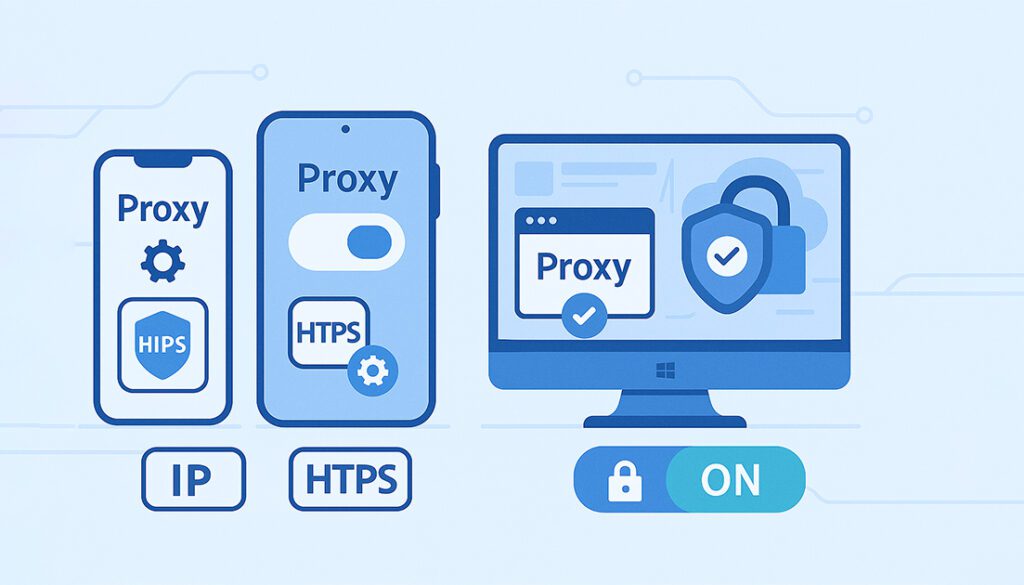
Whether you’re using a phone, computer, or browser, proxy settings are often tucked into your network options. Here’s how to find and manage them for the most common platforms:
- iPhone: Go to Settings → Wi-Fi → Tap your network → Configure Proxy → Set to “Off” unless told otherwise.
- Android: Open Settings → Network & Internet → Wi-Fi → Proxy → Disable unless needed.
- Windows: Go to Settings → Network & Internet → Proxy → Disable manual and auto config.
- macOS: Open System Settings → Network → Advanced → Proxies → Uncheck unless required.
- Chrome & Firefox: Use browser network settings or system defaults. Avoid proxy extensions unless from a trusted provider.
Proxy vs VPN – Which One Should You Use?
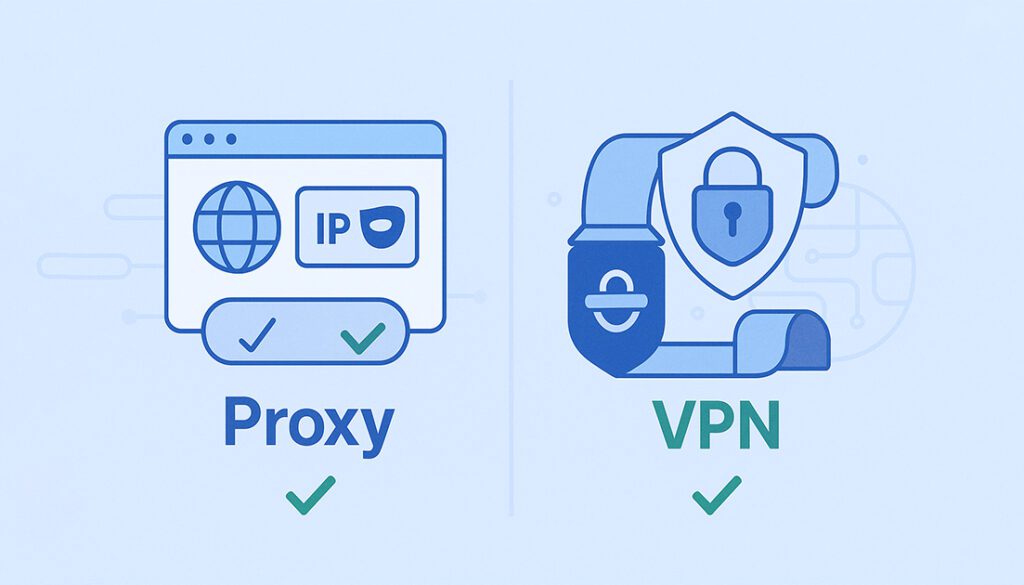
Both proxies and VPNs reroute your traffic, but they serve very different purposes. While a proxy can hide your IP or change your location, it doesn’t encrypt your traffic. A VPN, on the other hand, adds a full layer of security and privacy.
Here’s a quick comparison to help you decide which tool is better for your needs:
| Feature | Proxy | VPN |
|---|---|---|
| Hides IP Address | ✅ | ✅ |
| Encrypts Traffic | ❌ | ✅ |
| Device-wide Protection | ❌ (App/Browser only) | ✅ (System-wide) |
| Good for Streaming | ✅ (Sometimes) | ✅ |
| Best Use Cases | IP rotation, scraping, automation | Privacy, security, public Wi-Fi |
Frequently Asked Questions
What happens if I turn off proxy?
If you turn off the proxies setting, your device connects directly to the internet using your real IP address. For most personal users, this is the default and safest option unless you’re using a managed network.
Should proxy be on or off on iPhone?
It should usually be set to “Off” unless a school, employer, or proxies service explicitly tells you to enable it. Leaving it on without purpose can cause issues loading websites or apps.
Is using proxies safe?
It depends. Paid or corporate proxies are usually safe. Free or unknown proxies can track your activity, inject ads, or steal data. If you need privacy, a VPN is more secure.
What is the proxy setting in Wi-Fi?
On most devices, the Wi-Fi setting lets you reroute internet traffic through another server. It’s typically used in business or school networks, not needed for home Wi-Fi.
What’s the difference between manual and automatic proxy settings?
Manual settings require you to enter a specific IP and port number. Automatic settings use a script (PAC file) that configures the proxy for you, typically in organizational networks.
Can proxies slow down my internet?
Yes. Especially if the it’s overloaded, misconfigured, or far away. In many cases, turning off unnecessary proxies settings can speed things up.
Do I need proxies if I use a VPN?
No. A VPN already hides your IP and encrypts your connection. Using both together can cause conflicts unless configured very carefully.
Final Verdict – Should Proxy Be On or Off?
For most users, proxies settings should stay OFF, especially if you’re on a personal device or using a VPN. Leaving them on without a purpose can cause speed drops, app failures, or even security risks.
But if you’re using a provided by your company, a scraping tool, or a verified service, turning it ON makes sense, just make sure it’s properly configured.
- Turn ON – If you’re using a paid service, business network, or automation tool.
- Turn OFF – If you’re using regular home Wi-Fi, a VPN, or not sure what the proxy does.
Find the Best Tools for Your Needs
Whether you’re focused on anonymity, automation, or secure browsing, we’ve reviewed the top services to help you choose the right fit.


